Ohne Mausklicks, Netzlaufwerke über die Eingabeaufforderung unter Windows 11, 10, ... oder MS Server zu verbinden oder zu trennen ist eine sehr praktische Möglichkeit!1.) ... Das Zuordnen eines Netz - Laufwerks oder eines Ordners!
|
| (Bild-1) Netzlaufwerke über die Eingabeaufforderung unter Windows verbinden! |
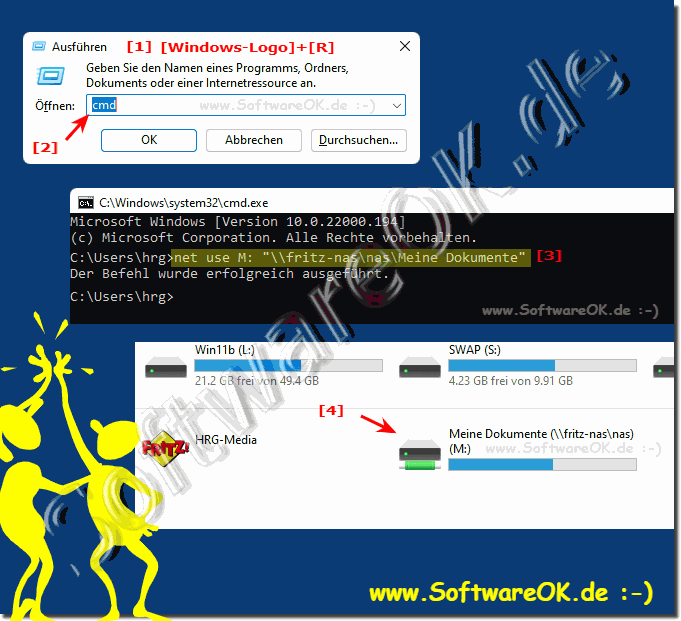 |
2.) Netzwerk-Pfade als Laufwerk dauerhaft verfügbar machen!
Das dauerhafte Verbinden erreicht man: /persistent:Yes! Hier im Beispiel wird dem Pfad "\\fritz-nas\nas\Meine Dokumente" das Laufwerk M: dauerhaft zugewiesenOhne Angabe ist es wie /persistent:No. Standardmäßig sind zugeordnete Laufwerke nicht persistent. Wenn wir Laufwerke mit den bisher erwähnten Befehlen zuordnen, würden die zugeordneten Laufwerke verschwinden, wenn Sie Ihren Computer neu starten.
net use M: "\\fritz-nas\nas\Meine Dokumente" /persistent:Yes
3.) Zugeordnete Laufwerke löschen, einzeln oder alle!
Wenn Sie jemals ein zugeordnetes Netzlaufwerk löschen müssen, dann müssen Sie lediglich den Laufwerksbuchstaben angeben und den Parameter /delete hinzufügen. Der folgende Befehl würde beispielsweise die Laufwerkszuordnung zu "\\fritz-nas\nas\Meine Dokumente" löschen, dem wir vorhin das Laufwerk M zugewiesen haben!net use M: /delete
Sie können den Stern * Platzhalter verwenden, falls Sie jemals alle Ihre zugeordneten Laufwerke auf einmal löschen / freigeben möchten. Natürlich wird nur die Freigabe, bzw. Laufwerksbuchstabe Zuweisung aufgehoben!
net use * /delete
| (Bild-2) Netzlaufwerke Verbindungen wieder aufheben, bzw. freigeben auf MS Windows OS |
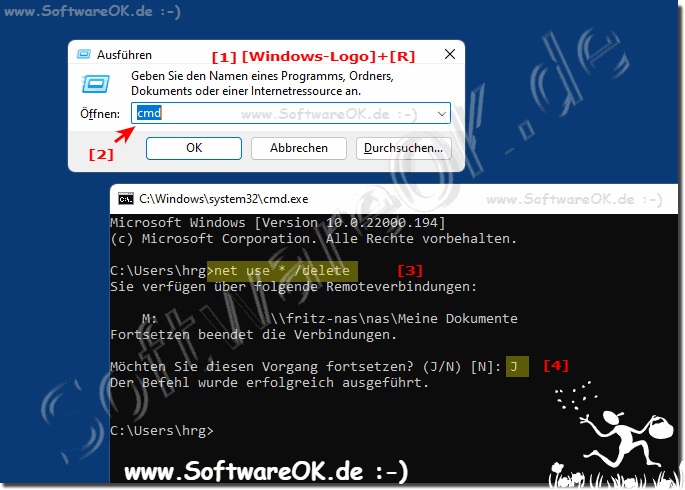 |
4.) Wozu die Netzwerk-Pfade als Laufwerks Buchstaben?
Durch das Zuordnen eines Laufwerks zu einer Netzwerkfreigabe wird dieser Freigabe ein Laufwerksbuchstabe zugewiesen, sodass die Arbeit einfacher ist. Wir verwenden hier im Beispiel einfach den net use Befehl in der Eingabeaufforderung, um ein Netzlaufwerk für dieses Tutorial zuzuordnen. Sie können den gleichen Befehl auch in PowerShell verwenden, wenn Sie dies bevorzugen.
Siehe auch ► Wie kann ich Netzlaufwerk unter Windows 11 verbinden?
Angenommen, Sie möchten das Netzlaufwerk mit dem Buchstaben "Z:" mit einem Ordner auf einem Computer namens "Server" verbinden. Der Freigabename des Ordners lautet "Daten" und der Benutzername für die Anmeldung am Server ist "Benutzer" mit dem Passwort "Pass123". Der Befehl lautet dann:
net use Z: \\Server\Daten Pass123 /user:Benutzer
5.) Most important tips for network paths as drive letters!
Assigning network paths to drive letters is a common practice in networks. Here are some important tips to keep in mind:
1. Security Considerations:
Make sure the shares you want to connect are securely configured. Use strong passwords and limit access permissions to those users who need them.
2. Set up persistence:
If you want the network drive to remain available even after a system reboot, use the /persistent:yes parameter when using the net use command. This will permanently connect the network drive.
3. Network connection check:
Make sure the network is stable before connecting network drives. Unstable network connections can cause network drives to lose connection, which can lead to data loss or other problems.
4. Name Resolution and DNS:
Make sure the network names you use can be resolved properly. If necessary, use IP addresses instead of hostnames to ensure the connection is reliable.
5. Data Backup and Restore:
Back up important data regularly and ensure you have a recovery procedure in place in case the network drive becomes unavailable or data is lost for any reason.
6. Plan drive letters carefully:
Make sure that the drive letters you choose do not conflict with existing local or network drives. This can cause conflicts and impact the user experience.
7. Monitoring and Troubleshooting:
Regularly monitor network drives to ensure they are functioning properly. If problems arise, you should have appropriate troubleshooting methods in place to quickly find solutions and minimize downtime.
8. Documentation:
Document the network drives set up as well as their purpose and access permissions. This makes it easier to manage and maintain the network and ensures that other administrators or users understand how the network is configured.
By following these tips, you can ensure that network path to drive letter mapping is done efficiently, securely, and reliably.
6.) Advantages and disadvantages of using network paths as drive letters!
There are both advantages and disadvantages to using network paths as drive letters. Here are some of them:
Advantages:
1. Ease of Use:
By assigning network paths to drive letters, users can access network resources as if they were local drives. This makes navigation and access to files and folders much easier.
2. Consistency:
Using drive letters enables consistent path usage for users. This makes it easier to work with various applications and makes it easier to manage files and folders.
3. Integration with applications:
Many applications are designed to work with drive letters. Assigning network paths to drive letters allows users to seamlessly use these applications without having to change the way they access files and folders.
4. Automatic connection at startup:
If the drives are persistently connected, they will be automatically connected when the system boots. This makes network resources immediately available when users log in.
Disadvantages:
1. Dependency on network connection:
Using network paths as drive letters means that the availability of these drives is highly dependent on network connection. Unstable networks or server failures can result in users being unable to access their files.
2. Possible Conflicts with Local Drives:
When you assign network paths to drive letters, there is a possibility that those letters are already occupied by local drives. This can cause conflicts and impact the user experience.
3. Security risks:
Network paths can pose security risks, especially if shares are not properly secured. Unsecured network resources could be accessed by unauthorized users.
4. Complexity of Management:
Managing network drives can be complex, especially in large networks with many resources and users. Assigning drive letters and managing access rights may require additional administrative effort.
Info:
In summary, network paths as drive letters offer many advantages in terms of usability and integration into applications, but they also bring challenges such as dependency on the network connection and possible security risks. It is important to carefully weigh these pros and cons and act according to your network's needs and security policies.
In summary, network paths as drive letters offer many advantages in terms of usability and integration into applications, but they also bring challenges such as dependency on the network connection and possible security risks. It is important to carefully weigh these pros and cons and act according to your network's needs and security policies.
FAQ 123: Aktualisiert am: 9 April 2024 07:52
